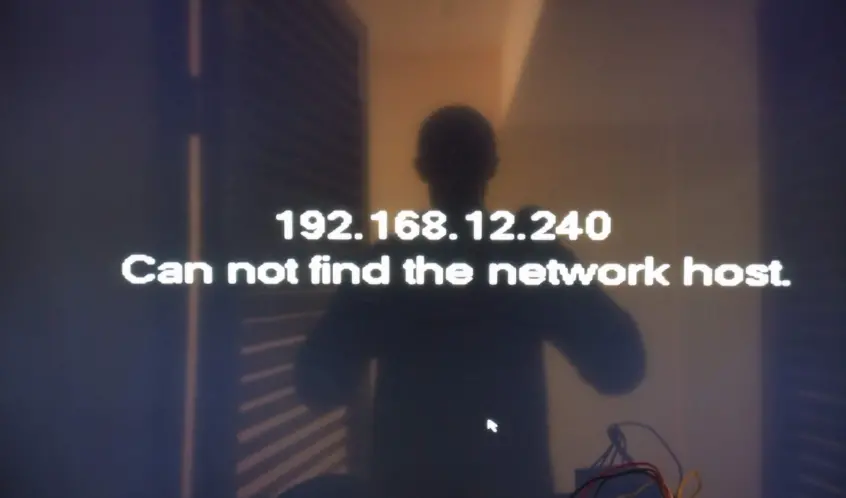
CCTV Cannot Find Network Host Error. If your CCTV system is displaying an error message that says “Cannot Find Network Host,” it typically indicates a problem with the network connection.
YOU MIGHT ALSO BE INTERESTED IN: Knowing How To Repair CCTV Cameras
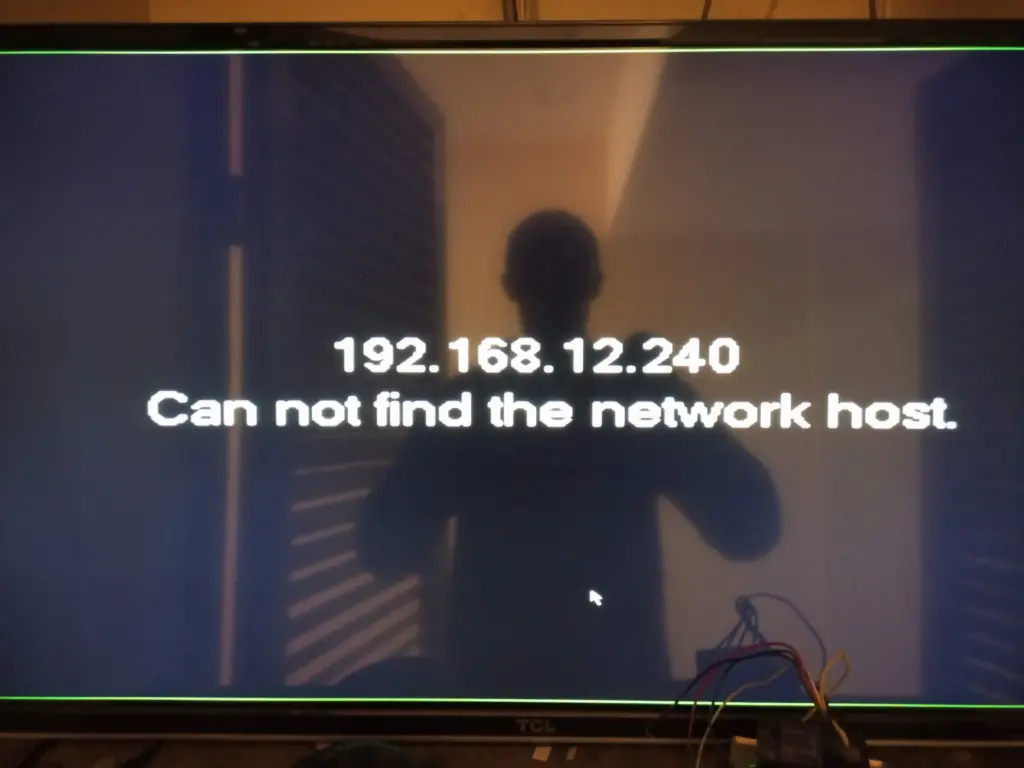
The problem is usually with the network connection between the CCTV cameras and the recording device (DVR/NVR) or with the network settings of the cameras themselves. Here’s a step-by-step guide to troubleshoot this issue:
- Check Network Connection: Ensure that all network cables are properly connected. Verify that the Ethernet cables are securely plugged into both the cameras and the DVR/NVR, as well as any network switches or routers in between.

- Network Configuration: Make sure that the IP addresses, subnet masks, and gateway addresses are correctly configured for each CCTV camera. Incorrect network settings can prevent the cameras from communicating with the DVR/NVR or other devices on the network.
- Network Settings on DVR/NVR: Check the network settings on the DVR/NVR to ensure that it is configured to the same network as the CCTV cameras. Ensure that DHCP (Dynamic Host Configuration Protocol) is enabled if you are using it to assign IP addresses automatically.
- Ping Test: Use a computer connected to the same network to ping the IP addresses of the CCTV cameras. This will help determine if the cameras are reachable over the network. Open Command Prompt (Windows) or Terminal (macOS/Linux) and type:
ping [camera IP address]Replace[camera IP address]with the actual IP address of each CCTV camera. If the ping test fails, it indicates a network connectivity issue.
- Firewall and Security Settings: Check for any firewall or security settings on your network that may be blocking communication between the CCTV cameras and the DVR/NVR. Ensure that the necessary ports are open for communication.
- Reset Network Settings: If you suspect that the network settings on the CCTV cameras are incorrect, you can reset them to their factory defaults and reconfigure them according to your network setup.
- Power Cycle: Try power cycling the CCTV cameras, DVR/NVR, and network equipment (routers, switches). Sometimes, a simple restart can resolve network connectivity issues.
- Firmware Update: Check if there are any firmware updates available for your CCTV cameras or DVR/NVR. Updating to the latest firmware may resolve compatibility issues or bugs related to network connectivity.
- Consult Manufacturer Documentation: Refer to the user manuals or support documentation provided by the manufacturer of your CCTV system for specific troubleshooting steps related to network connectivity issues.
- Professional Assistance: If you’ve tried the above steps and the issue persists, consider contacting a professional technician or the manufacturer’s technical support for further assistance. They may be able to provide specialized troubleshooting guidance or hardware diagnostics.
By following these steps, you can troubleshoot and resolve the “Cannot Find Network Host” error message on your CCTV system.
Ready to enhance the security of your property with state-of-the-art CCTV Cameras in Kenya? Get in touch with us today to schedule a consultation or inquire about our cctv installation services. Our friendly and knowledgeable team is here to assist you every step of the way.
BoardTac Solutions
Phone: +254-113-670-045
Email: support@boardtac.co.ke
Website: https://boardtac.co.ke