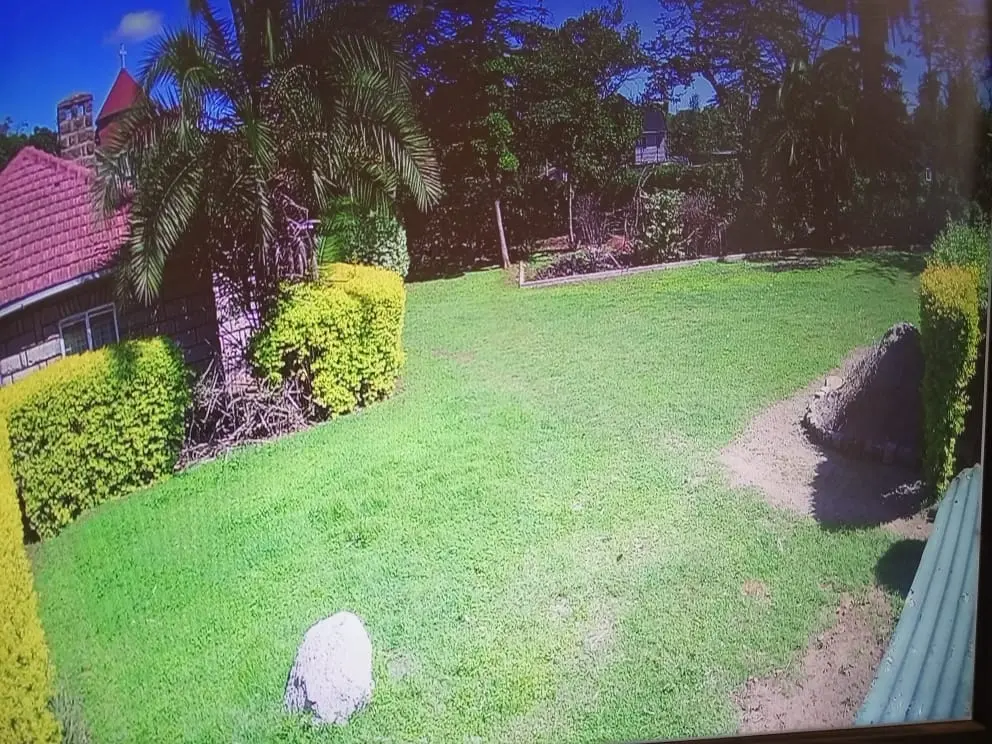Comprehensive Guide to Common CCTV Problems and Their Solutions
Common CCTV Problems and Their Solutions. Security cameras are essential for monitoring your property, but they can develop issues over time.

If you’re experiencing problems like flickering video, noisy footage, no signal, or recording failures, this guide will help you diagnose and fix these issues.
1. My CCTV Video is Flickering
Causes of Flickering CCTV Video:
Flickering in CCTV footage is often caused by inconsistent power supply or electrical interference. If your camera is connected to an unstable power source, voltage fluctuations can lead to flickering. Additionally, LED or fluorescent lighting can interfere with the camera’s sensor, especially if the light’s frequency doesn’t match the camera’s settings. Loose or damaged cables, such as BNC or Ethernet connections, can also disrupt the video signal, causing flickering or intermittent blackouts.
Solutions:
To resolve flickering, first ensure that the camera is receiving stable power—use a high-quality power adapter or a UPS (Uninterruptible Power Supply). Check all cable connections and replace any damaged wires. If the issue persists, adjust the camera’s frequency settings (50Hz or 60Hz) to match your region’s electrical standards. If flickering only occurs under certain lighting, try repositioning the camera or changing the lighting type. If none of these steps work, the camera’s sensor may be faulty, requiring replacement.
2. My CCTV Camera Footage is Noisy (Grainy or Distorted)
Causes of Noisy Footage:
Grainy or distorted footage is common in low-light conditions where the camera’s sensor struggles to capture clear images. High ISO or gain settings amplify the signal, increasing digital noise. Cheap cameras with low-quality sensors are particularly prone to this issue. Electromagnetic interference (EMI) from nearby power lines, Wi-Fi routers, or other electronic devices can also introduce noise into the video signal.
Solutions:
To reduce noise, improve lighting by adding infrared illuminators or ambient light sources. Lower the camera’s ISO/gain settings to minimize digital noise. If possible, upgrade to a higher-resolution camera (4MP or above) with better low-light performance. Additionally, ensure that cables are properly shielded and kept away from sources of electrical interference. If the issue persists, test the camera in a different location to rule out environmental factors.
3. No Video Signal from CCTV Camera
Possible Causes:
A complete loss of video signal can result from loose or damaged cables, power supply failure, or a malfunctioning camera. BNC or Ethernet connections may become loose over time, interrupting the signal. Power adapters can fail, leaving the camera without electricity. In some cases, the DVR/NVR’s input port may be faulty, or the camera itself may have been damaged by water, overheating, or power surges.
Solutions:
First, check all physical connections, ensuring BNC/RJ45 cables are securely plugged in. Test the camera with a different power adapter to rule out power issues. Try connecting the camera to another port on the DVR/NVR to determine if the problem lies with the recorder. If the camera still doesn’t work, reset it to factory settings or test it on another system. If none of these steps restore the signal, the camera may need replacement.
4. My CCTV Camera Shows a Black Screen
Why This Happens:
A black screen often occurs when the camera’s IR cut filter fails to switch off during the day, blocking all light. Power issues, such as an unplugged adapter or blown fuse, can also cause the camera to go dark. Physical obstructions like dirt, spider webs, or a misaligned lens cap may block the view. In rare cases, the camera’s sensor may be damaged due to electrical surges or prolonged exposure to extreme temperatures.
How to Fix:
To diagnose, cover the camera’s light sensor to force night mode—if the image appears, the IR cut filter is stuck and may need cleaning or replacement. Check the power supply and cables for faults. Clean the lens and housing to remove any obstructions. If the problem persists, test the camera on a different power source or DVR port. If the camera remains unresponsive, it may be irreparably damaged.
5. My CCTV Camera Isn’t Working at Night
Common Reasons:
If your camera fails in low-light conditions, dirty IR LEDs or a malfunctioning IR cut filter may be the cause. Weak infrared illumination can leave footage too dark, while overexposure from nearby light sources can wash out the image. Some cameras automatically switch to night mode based on ambient light; if this sensor is faulty, the camera may not activate IR mode properly.
Solutions:
Clean the IR LEDs and lens to ensure maximum light transmission. If night vision is still poor, consider adding external IR illuminators for better coverage. Reposition the camera to avoid reflections from windows or bright lights. Test the camera in complete darkness—if it works, the issue is likely ambient light interference. If the IR cut filter is defective, it may need professional repair or replacement.
6. My Camera Shows Deteriorated Images at Night
Possible Causes:
Poor night vision quality is often due to low-end IR LEDs that don’t provide sufficient illumination. High digital noise in low-light conditions can make footage grainy. Reflections from glass, mirrors, or shiny surfaces can also distort nighttime images. Some cameras struggle with dynamic range, causing overexposed or underexposed areas.
How to Fix:
Upgrade to a camera with better night vision (e.g., Starlight or ColorVu technology). Adjust the camera’s gain and exposure settings to reduce noise. Reposition the camera to minimize reflections and glare. If the issue persists, adding supplemental IR lighting can improve visibility. Ensure the lens is clean and free of obstructions that could scatter light.
7. My CCTV Camera Is Not Working on Mobile
Why This Happens:
Mobile connectivity issues often stem from poor internet connection, incorrect app settings, or firewall restrictions. If the camera’s IP address changes (due to DHCP), remote access may fail. Outdated firmware or app versions can also cause compatibility problems. Some routers block external access if port forwarding or UPnP isn’t properly configured.
Solutions:
Ensure your phone and camera are on a stable Wi-Fi or mobile data network. Verify login credentials and IP settings in the app. Enable port forwarding or use P2P (Plug-and-Play) if available. Update the camera’s firmware and mobile app to the latest versions. If problems persist, restart the router and camera, then reconfigure remote access settings.
8. My CCTV Camera’s DVR is Not Recording Anything
Possible Causes:
A DVR may stop recording due to hard drive failure, incorrect settings, or power issues. If the HDD is full, corrupted, or improperly formatted, recordings may not save. Motion detection settings might be disabled, or scheduled recording may not be configured. Loose cables or power interruptions can also prevent recording.
How to Fix:
Check the HDD status in the DVR menu—reformat or replace it if necessary. Verify that motion detection and continuous recording are enabled. Ensure all cables are securely connected and the DVR is receiving stable power. Test with a different hard drive if recordings still fail. If the DVR itself is malfunctioning, consider a factory reset or professional repair.
9. My Camera’s Video is Choppy (Lagging or Freezing)
Causes of Choppy Video:
Lagging footage is often due to insufficient network bandwidth (for IP cameras) or weak Wi-Fi signals. High-resolution streams can overwhelm older DVRs/NVRs, causing frame drops. Outdated firmware, excessive compression, or interference from other devices can also contribute to choppy playback.
Solutions:
Lower the camera’s resolution or frame rate to reduce bandwidth usage. Use wired Ethernet connections instead of Wi-Fi for stability. Upgrade your router or NVR if it can’t handle multiple high-res streams. Check for firmware updates and optimize compression settings (H.265 is more efficient than H.264). If the issue persists, isolate the camera on a dedicated network to rule out congestion.