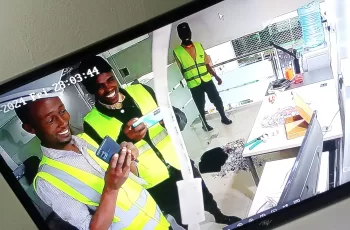How to Reset Hikvision DVR/NVR Password Using SADP
Reset password by SADP Tool
Please follow the link to download the latest version of SADP:
Connect the device to local network and open SADP Tool to search online devices. Select the device and click Forget Password:
You might see one of the three pop-ups
1. If the pop-up requires a security code, please turn to method 1.
2. If the pop-up requires encrypt file, please turn to method 2.
3. If the pop-up requires encrypt file or key, please turn to method 3.
Method 1
Copy the Start Time and Device Serial No and send them to HIKVISION technical support team.
HIKVISION technical support team will return security codes. Please choose one according to your device’s current time.
Input security code and click Confirm. The password will be reset to 12345.
Method 2
Click Export to save XML file, send the XML file to HIKVISION technical support team.
HIKVISION technical support team will return encrypt file. Choose the path of the encrypt file, input your new password and confirm, click Confirm and your password will be reset.
Note: Once you get the file, it will be expired after 24 hours.
Method 3
With this method you can export the XML file or take a photo of QR code. If you export the XML file, please refer to method 2 to reset password. You can also take a photo of QR code and send it to HIKVISION technical support team.
HIKVISION technical support team will return key which consists of number and letter (8 bytes). Input the key, type in the new password and confirm. Click Confirm and your password will be reset.
Note: If you want to reset your cameras’ passwords at the same time, please choose “Reset Network Cameras’ Passwords” option. Cameras’ passwords will be the same with NVR’s
2. Reset password via NVR/DVR local menu
In NVR/DVR local GUI, you can double click the left bottom of login interface to pop out password reset interface.
Please send Device Serial No and Device start time, HIKVISION technical support team will return security codes.
Note: Please refer to method 1 to get Device Serial No and Device start time.
Input the corresponding security code and click OK.
Input user name and new password, click OK.